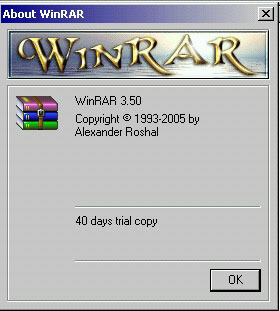
The first step is to ownload and install QuickPar, WinRar, and Free Download Manager. If you want more information about these files, here is where you can learn more about QuickPar, WinRar, and Free Download Manager.
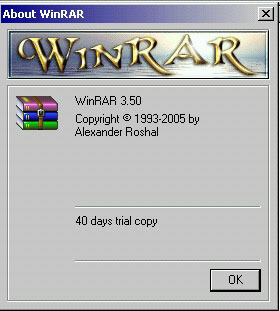
To purchase a copy that will run forever, visit the WinRar site to purchase a key for $29.00.
To set up WinRar click on Options and then Settings
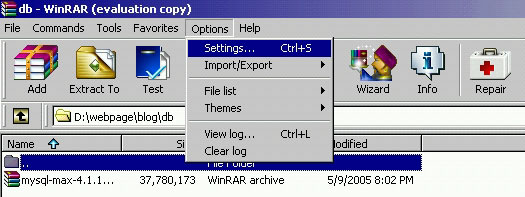
Click on the Integration Tab, and select the file types you want WinRar to support. Definitely you want it to support RAR. I personally would not want it to support ZIP, since I use WinZip for that.
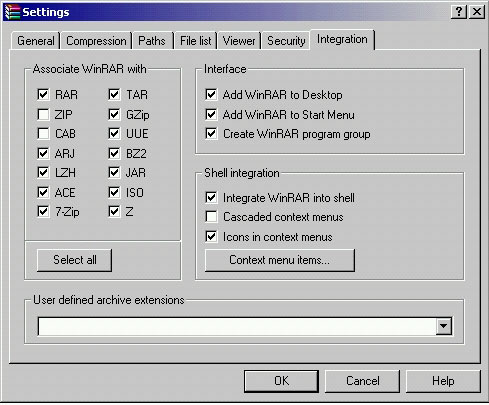
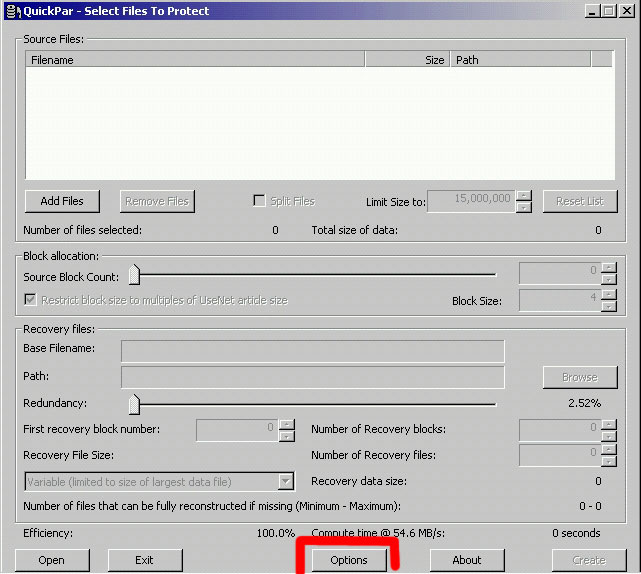
And click Options
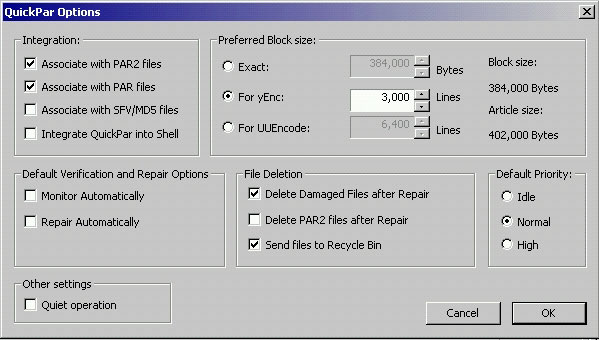
In the Integration section click Associate with PAR2 files and Associate with PAR files. In the File Deletion section click Delete Damaged Files after Repair and Send Files to Recycle Bin.
In a Desktop Explorer, highlight the file(s) to prepare. In this case rw3.GHO and rw300001.GHS), right click, and select Add to Archive
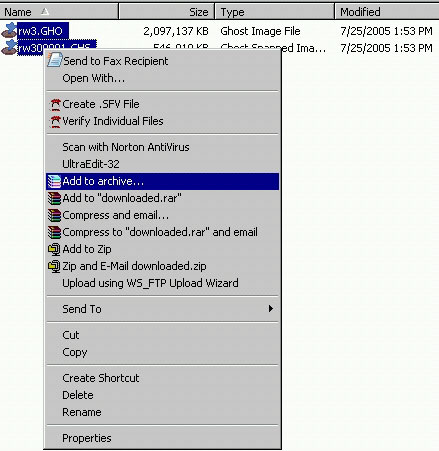
In the General Tab set Split to volumes to 15,000,000. This controls the size of the "rar" files, resulting in RAR files that are 14,649kb (nearly 15 meg). Set the other options shown in this screen capture, including checking Create SFX Archive, Put Recovery Record, and Test Archived Files, naming the Archive name to be whatever you want it to be. You can experiment with different values for the Split to volumes. A larger number will give you fewer files to have to download, but the larger they are, the more likely it will be that there will be errors introduced during the upload or download, and hence you may have to repeat the upload/download.
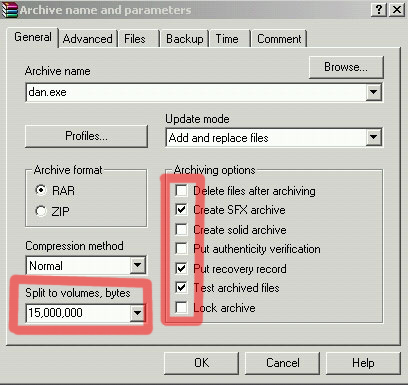
Then click on the Advanced tab.
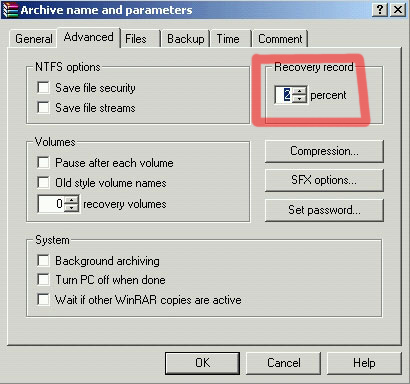
Set the recovery record to 2 percent. Click OK to start the conversion. The following screen shows what you will have after three minutes (and eleven seconds). Three files have been created, and it is working on the fourth one, and it will take another 2 hours, 54 minutes, and 39 seconds to finish.
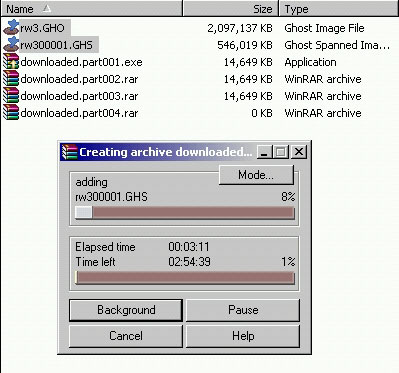
Time to go watch some TV.
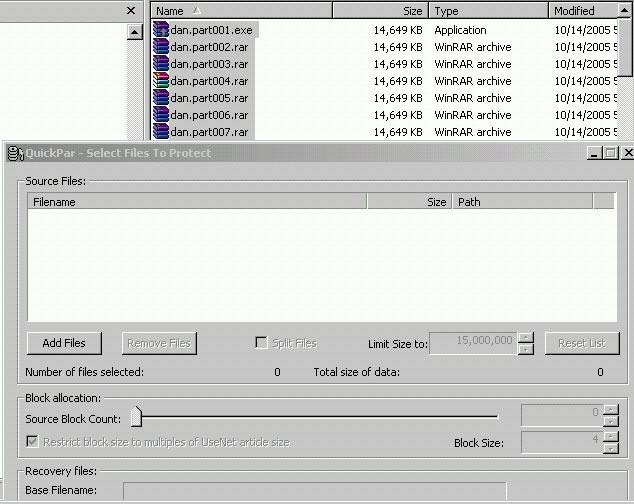
After you drag and drop the files, QuickPar will look like this. Note the arrow for Source Block Count. You can move this arrow from left to right to control the block count and resulting block size. For example, here you would have 2,498 blocks, and they would be 1,152,000 long. The next arrow, on Recovery Files gives us 250 blocks, and 21 recovery files.
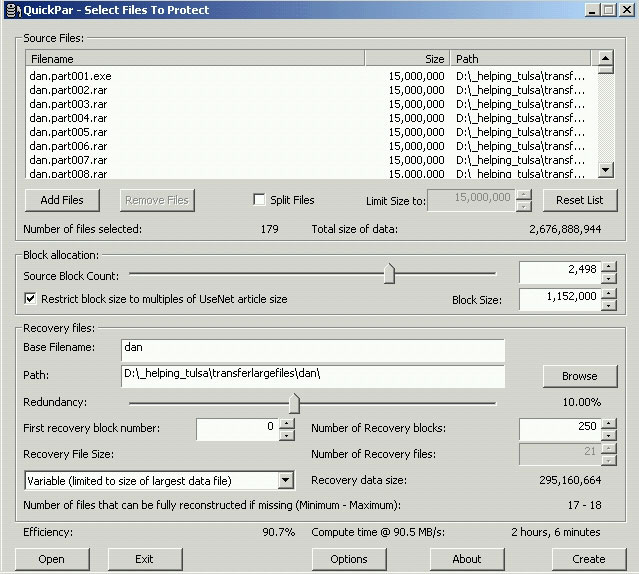
Moving this second arrow we can have 63 recovery blocks, and 8 recovery files. Let us go with that, so click Create.
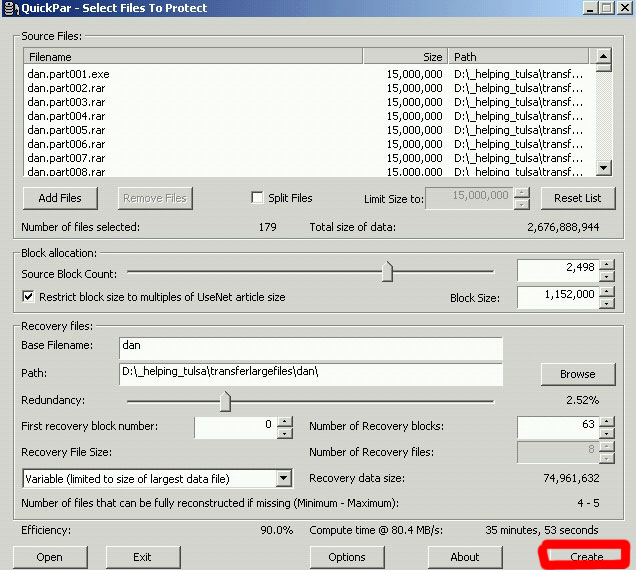
Initially it will test the files
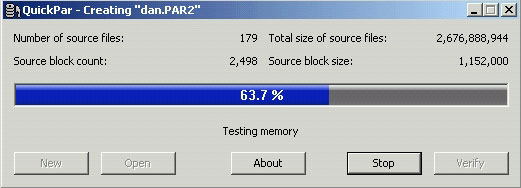
And then it begins creating the first file dan.PAR2.
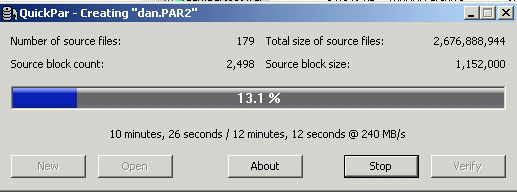
Here it is 13.1% through, and to should take about 10 minutes more.
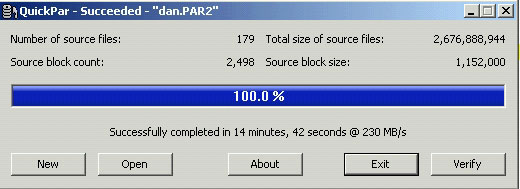
dan.PAR2 completed in 14 minutes, 42 seconds. We said we wanted 8 recovery files, so it will take a while. Time to go watch some TV.
When it finished I had dan.par2, dan.vol00+01.PAR2, dan.vol01+02.PAR2, dan.vol03+04.PAR2, dan.vol07+05.PAR2. dan.vol12+09.PAR2. dan.vol21+14.PAR2, dan.vol35+14.PAR2, and dan.vol49+14.PAR2. That is 9 files. I am not sure I understand, since we specified 8 recovery files, but it works, so why sweat it.
Now I need to upload (using an FTP program) all 188 files (179 plus 9). It took over 12 hours (my Cox Cable has a fast download speed, but the upload speed is much slower), so I started the upload in the evening, and it finished about 10am the next morning.
To make it easy for someone to download the files I created a webpage with links to each file.
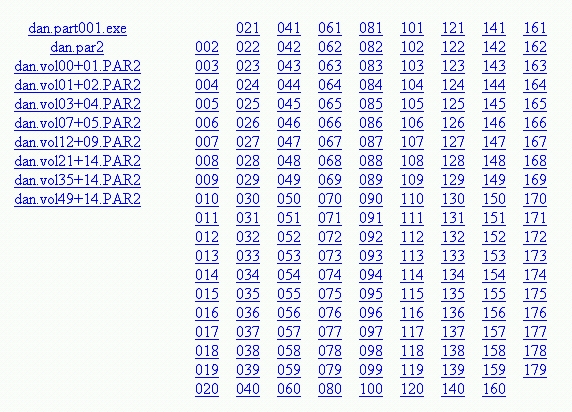
Create an empty folder named RW, and download all of the following files to it. You will need to download 179 "part" files, and 9 other files. The first is dan.part001.exe, and the others are dan.part002.rar through dan.part179.rar. plus dan.par2 and dan.vol00+01.PAR2 through dan.vol49+14.PAR2
Before you faint at the idea of downloading 188 files one at a time, you can just download the 10 files in the first column, and then you can use Free Download Manager to get 178 files while you sleep. I am giving you links for all 188 files, just in case you find you need to download any of the 178 files again (if you find you got an error that could not be corrected on any of them), but hopefully you will not have to do that. Once you get the 10 files in the first column downloaded, click here.
|
dan.part001.exe dan.par2 dan.vol00+01.PAR2 dan.vol01+02.PAR2 dan.vol03+04.PAR2 dan.vol07+05.PAR2 dan.vol12+09.PAR2 dan.vol21+14.PAR2 dan.vol35+14.PAR2 dan.vol49+14.PAR2 |
002 003 004 005 006 007 008 009 010 011 012 013 014 015 016 017 018 019 020 |
021 022 023 024 025 026 027 028 029 030 031 032 033 034 035 036 037 038 039 040 |
041 042 043 044 045 046 047 048 049 050 051 052 053 054 055 056 057 058 059 060 |
061 062 063 064 065 066 067 068 069 070 071 072 073 074 075 076 077 078 079 080 |
081 082 083 084 085 086 087 088 089 090 091 092 093 094 095 096 097 098 099 100 |
101 102 103 104 105 106 107 108 109 110 111 112 113 114 115 116 117 118 119 120 |
121 122 123 124 125 126 127 128 129 130 131 132 133 134 135 136 137 138 139 140 |
141 142 143 144 145 146 147 148 149 150 151 152 153 154 155 156 157 158 159 160 |
161 162 163 164 165 166 167 168 169 170 171 172 173 174 175 176 177 178 179 |
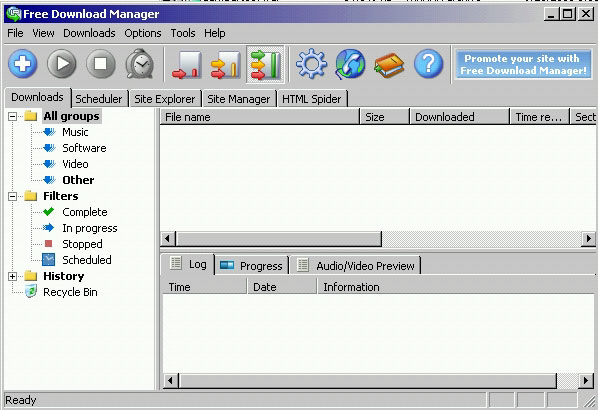
Click Download
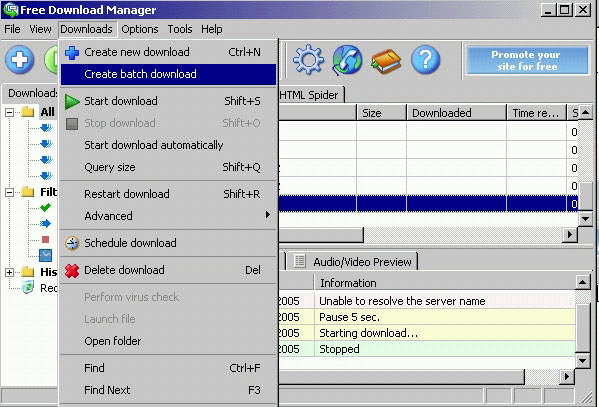
Click Create Batch Download
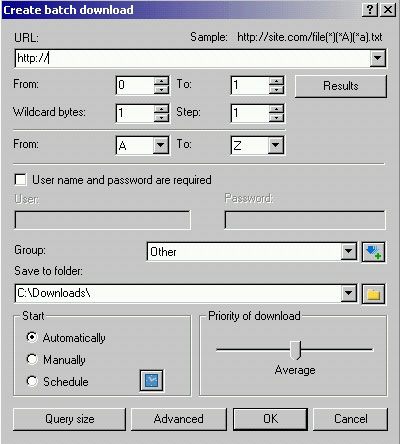
Fill in this information: (note, I am obscuring the actual URL, because the files are
not there anymore, and they are not germane to this article anyway)
| URL | http://********/dan.part(*).rar |
| From: | 2 |
| To: | 179 |
| Wildcard bytes: | 3 |
| Step: | 1 |
| From: | A |
| To: | Z |
| Save To Folder: | Whatever folder you want the files put in |
This will give you:
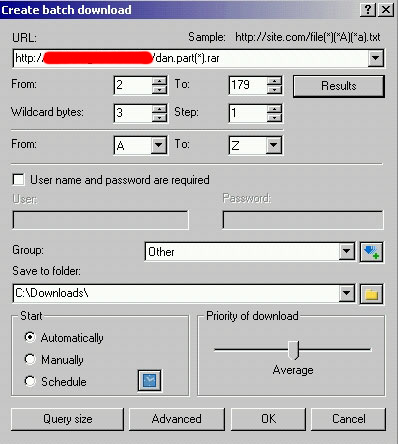
If it does not start automatically, click the Green Right Arrow to start the download. In this image it is working on dan.part002.rar, a 14.3mb file, and it is now 23% done (3447 kb), and has another 2 min 24 seconds on that file.
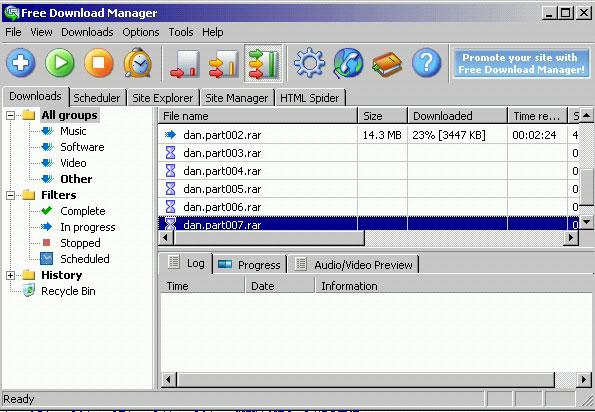
Here we have finished dan.part002.rar and have started on dan.part003.rar
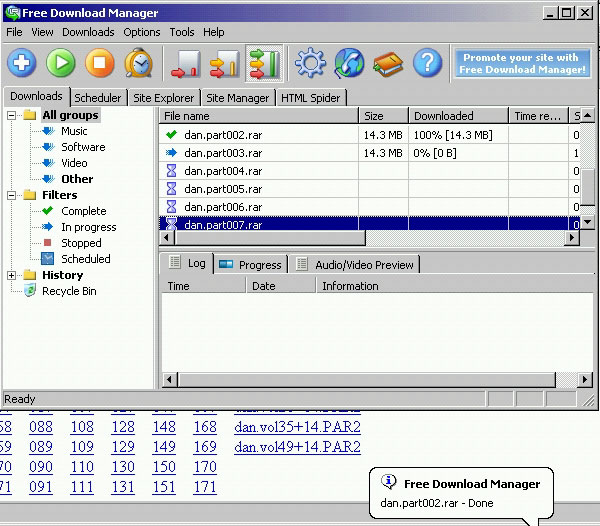
This is going to take a long time, so I suggest you go to bed, and leave it running.
It is actually possible to use Free Download Manager to download the other 10 files, but I think it is just as easy to download them one by one. If you have already downloaded the other 10 files, click here, otherwise if you want to use Free Download Manager to download them, then with it running go to your browser, and look at the list of files to be downloaded, right click one and select Save Target As (or Save Link As)
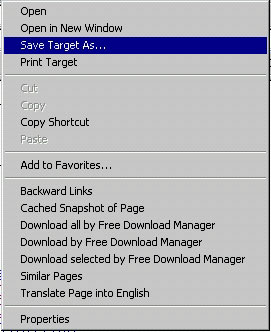
You will get something like this:
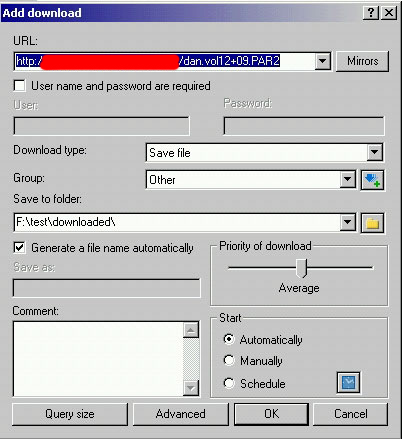
Click OK, and then repeat for the other 9 files.

This will open QuickPar, and it will begin scanning the files. The blue bar will show progress on each file, but watch the bar below that. In this screenshot it has only processed 14 files, and it still needs to process 165 more (for a total of 2302 blocks).
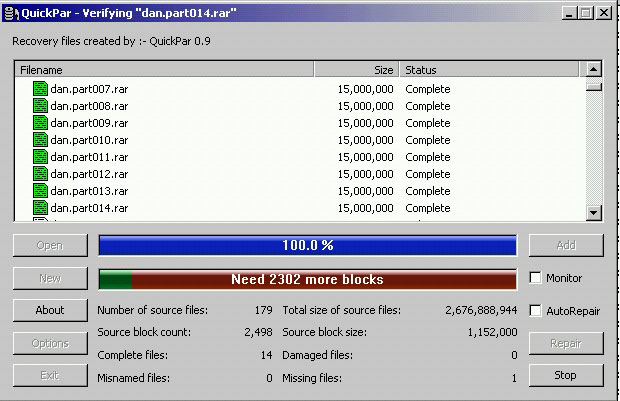
Files that are OK will show up in green. If it finds a file missing, like dan.part170.rar, it will show up in red. If it finds a file has errors, like dan.part171.rar it will show up in orange. Once it finishes, the line will turn green.
If there are too many errors, it will show that it needs more blocks, and you will need to manually download the files with errors.
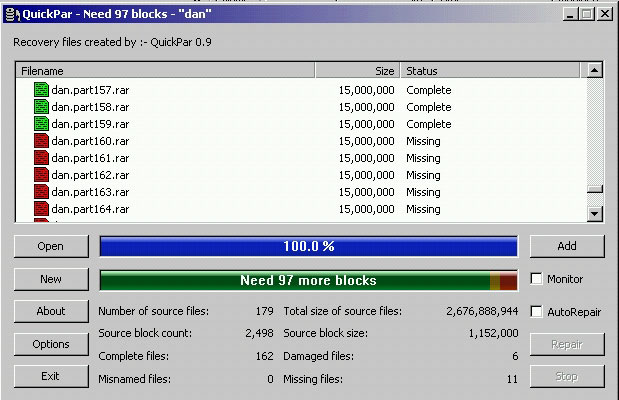
If it thinks it can recover any errors, it will show like this, and if you click Repair it will fix the errors.
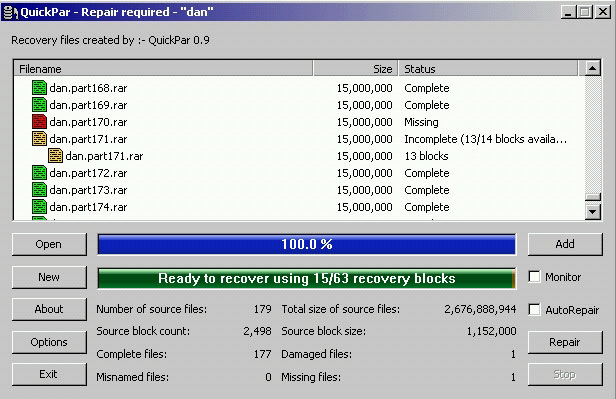
Once you click Repair it will begin going through the 179 files. Here we are when we are just 3% through. 172 of the files are good, but we are going to see if we can repair the others (shown in orange).:
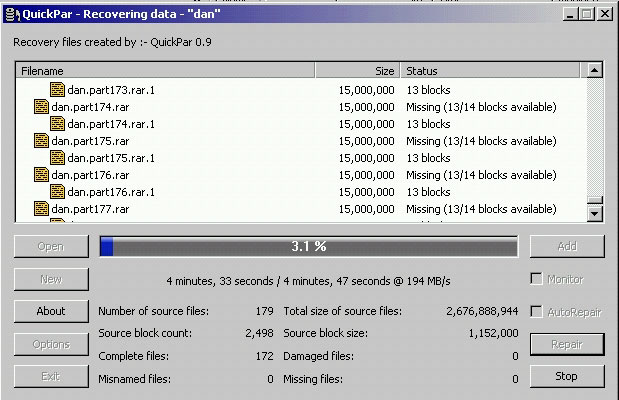
We finished. It took 5 minutes, 14 seconds, but if you check all 179 files are now green.
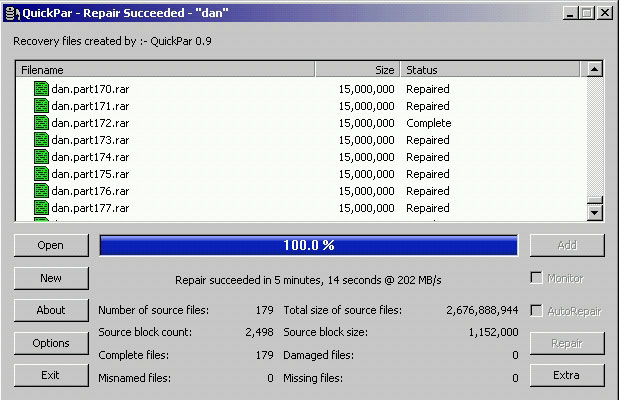
Once QuickPar shows all 179 files to be green, we can move on to using WinRar to convert them to the GHOST files we need. Using the Desktop Explorer, double click on dan.part001.exe. This will bring up WinRar. Set the Destination Folder to the folder you want the two files (rw3.GHO and rw300001.GHS) to be placed in. Then click Install
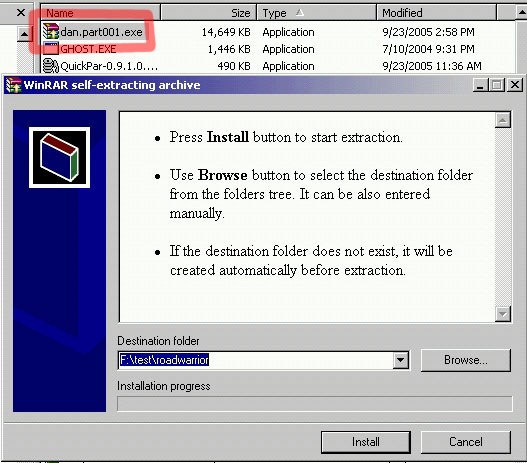
Here is a screen shot at the very start, when it is working on rw300001.GHS, and at this instant it has just processed two of the files.
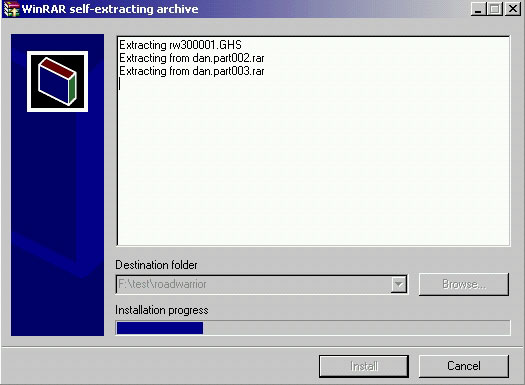
The program is now finished.
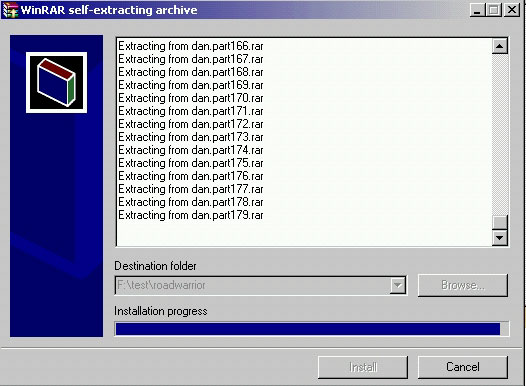
And if we close WinRar and look at our Desktop Explorer we see
You should end up with two files: RW3.GHO (2,097,137kb) and rw300001.GHS (546,019kb)
This Road Warrior only has my CHILD16.GHO file (you will have to copy other GHO and GHS files from your old Road Warrior), but it has everything else, including an updated set of HowTo pages, updated drivers, and the current Customize Software feature.
For more information on the Tulsa Computer Society click here